Tracking Job Performance
Your job listing is only good as it performs. In this article, we are going to show you how to quickly set up and use UTM Codes to track your OfferUp Job Listing and use one of several Google Analytics reports to track, review, and report on your key business metrics in 2 simple steps.
Don't worry, if you have never used UTM Codes before. It's easy and we are going to walk you through it step-by-step. UTM Codes provides a simple and effective way for you to track details about your listing and make it easy to find out what listings are performing well for you. After you have finished, and still want to learn more about UTM Codes, how they work, and to see what options you have, we have you covered. Just continue below and we'll teach you everything you could ever want to know about UTM Codes.
Step 1: Create Your UTM Codes
There are several ways to create a UTM Code. It is possible to manually create a code by simply typing it for your URL, however, if you make any mistakes in the URL the tracking codes won't work. We recommend using a ready-made URL Builder. In this example, we are going to use the Google URL tool located here and we've included a reference screenshot below.
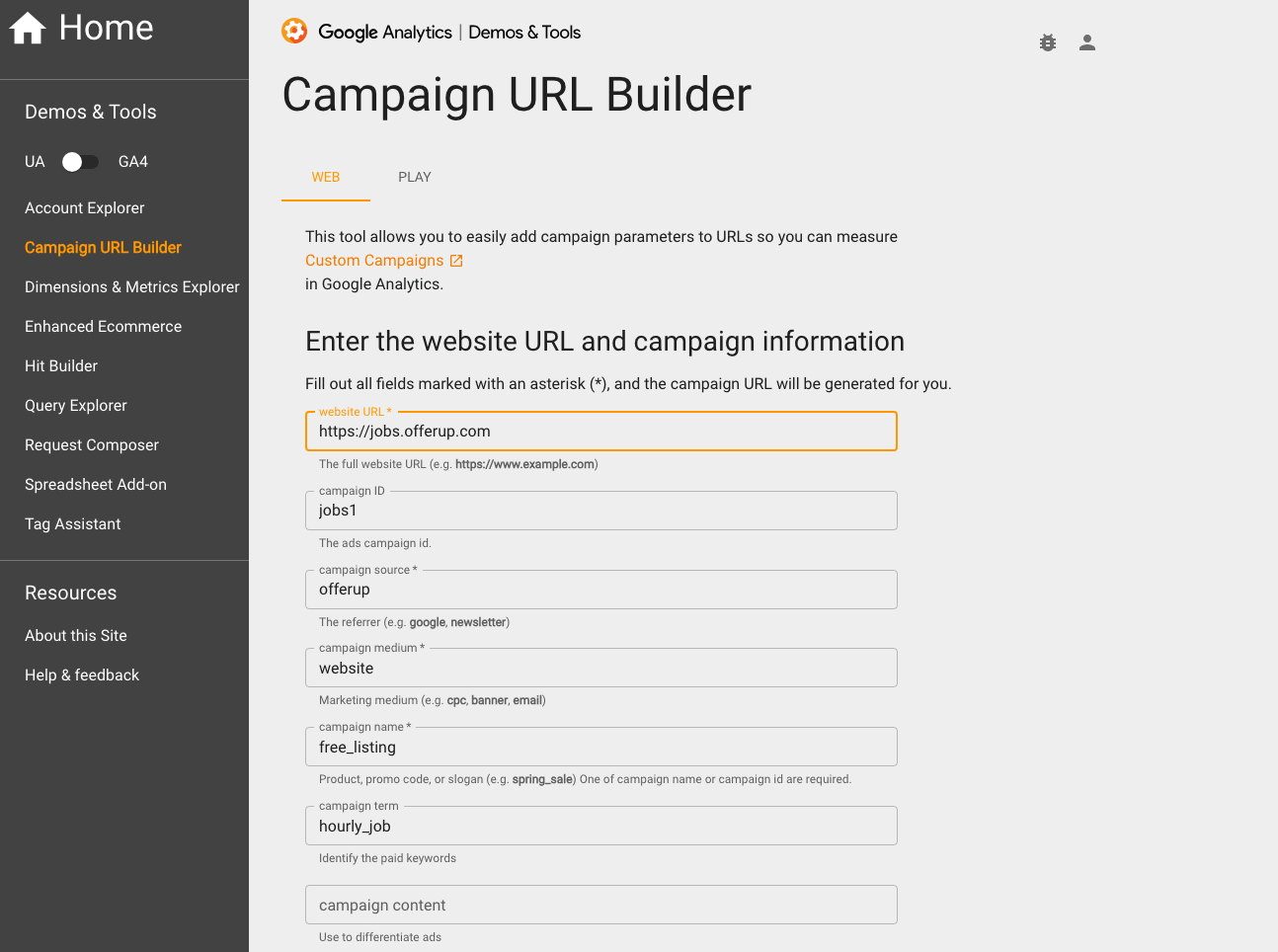
To create your UTM Codes, do the following:
Enter the website URL and campaign info. You will see on the form here, that these are the only required fields that need to be added.
Now, add any other details you want to track such as the medium, source, and more. You can use the screenshot above as an example where we have included a pre-filled form.
With your form completed, you will see the URL Builder has automatically generated a new URL that can be used for your OfferUp Job Listing. Just click on the "Copy URL" button and add it to your OfferUp Job Listing URL.
You'll also see an option to shorten the URL. In some cases, shortened URLs can be useful especially when sharing with others, or if you want to provide a URL for a landing page to a customer. You can do either with your listing.
Here is an example of what you'll see.
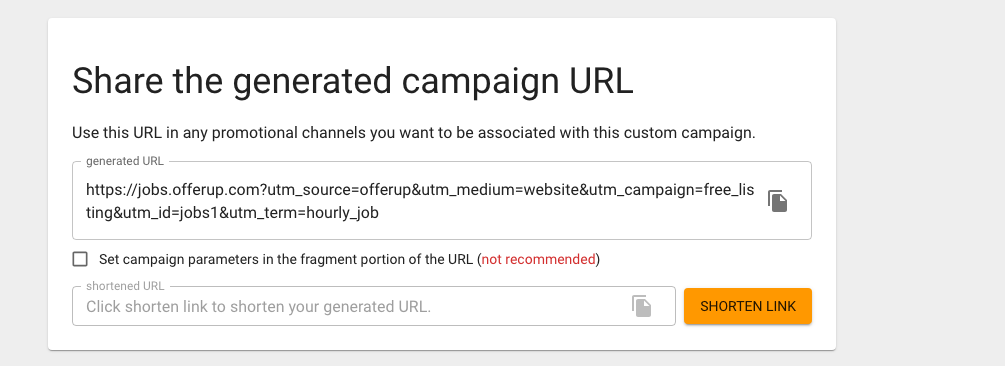
Step 2: Use Google Analytics to track your OfferUp Job Listing
At this point, we've now created our URL and can add it as our default URL when selecting to receive applications via URL.
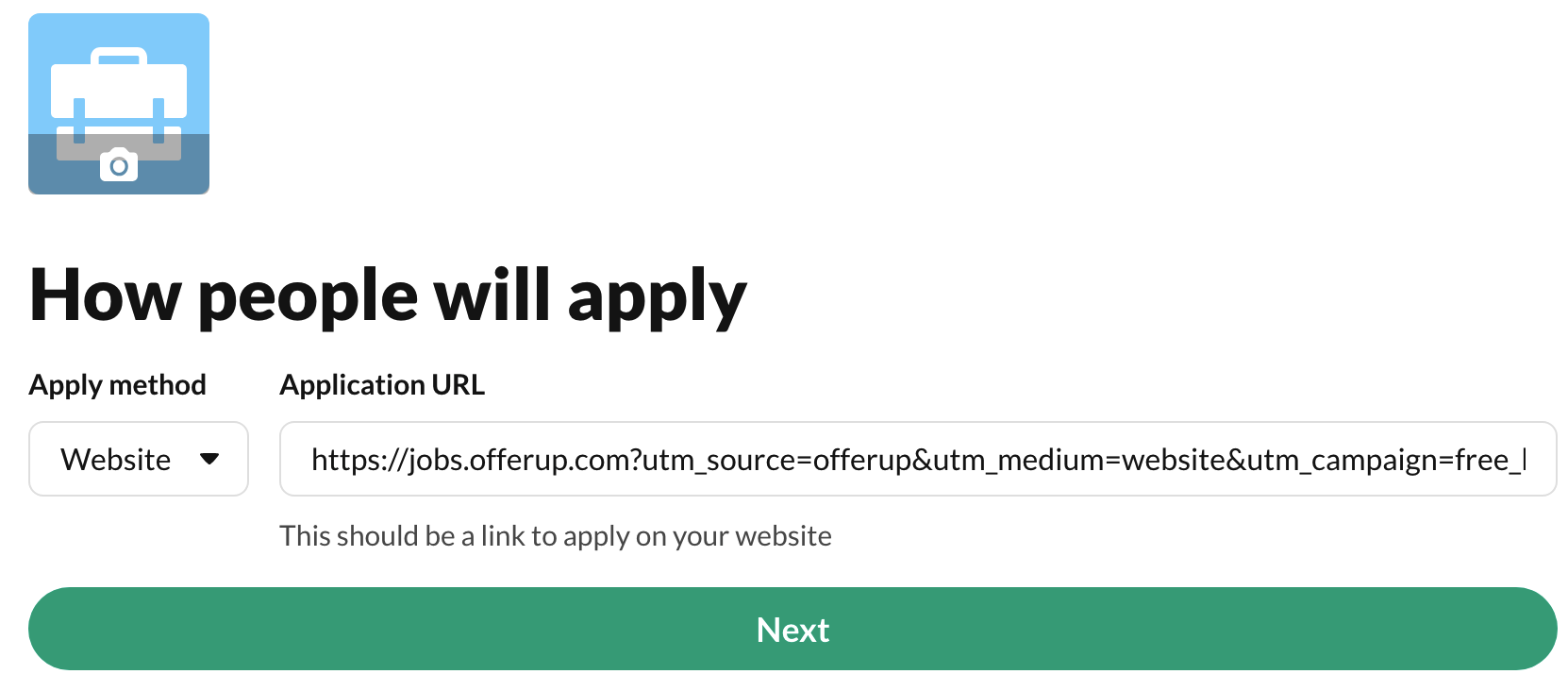
However, in order to make the information helpful we need to connect it to Google Analytics so we can track the performance.
Out of the box, there are 3 ways that we can almost immediately start tracking our listing.
To start, let's first create a custom report under "Customization" -> select "Custom Reports". Under dimensions, let's add Medium, Campaign, or Source. You'll also need to define any metrics that are important to your business such as traffic or clicks.
After saving your report, you can view it under "Customer Reports" anytime similar to the example below.
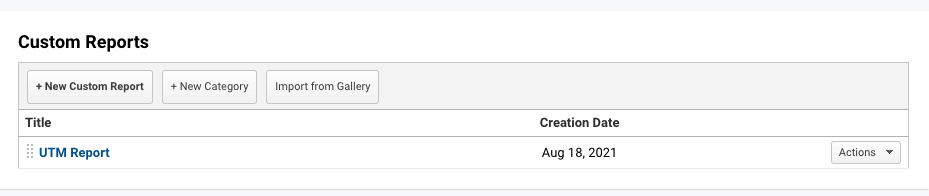
2. The second option does not require any setup. On the left-hand action bar, go to Acquisition → Overview → All Traffic → Source/Medium to view traffic. As you can see, "Source/Medium" is directly related to available UTM parameters.
3. Your third option is available on the left-hand action bar. Go to Acquisition → Campaigns → All Campaigns to view traffic based on your custom campaign names
What's Next
With your new URL ready, and Google Analytics in place, you can easily track your OfferUp Local Ads performance. After you have seen success go ahead and try setting up another ad by adding another location. You can use the same process as above and generate as many URLs as you need and they'll all get tracked in Google Analytics automatically. Be sure to let us know how are you doing!
----------------------------------------
UTM Code Deep Dive
While UTM Codes sound technical and mysterious, they are straightforward and easy to set up. UTM stands for "Urchin Traffic Monitor" and can be defined as:
Snippets of simple code that advertisers can add to the end of a URL to track performance of an ad, campaign and/or content.
When set up, UTM parameters can be automatically tracked and will show up in an advertiser's analytics report giving you insights into your OfferUp Job Listing performance. UTM codes are typically long and complex and have no impact on the page. For example, try deleting the UTM. It has no impact. Helps you track down your lead/revenue origins and find gaps or underperforming marketing
UTM Variables and Parameters
Most of us have seen UTM codes, but typically don't give them a second thought. When you look at a URL, the UTM codes will show up after the "?" in the URL. For example, look at the URL below:
http://jobs.offerup.com/seattle?utm_source=google
UTM Codes consist of 2 primary components - tracking variables and UTM parameters.
Tracking Variables
The tracking Variable is a unique variable to help you identify the ”parameter” you want to track. The variable will always be preceded by the “=“ sign and can only include numbers, letters,hyphensn/dash, +signsn, and periods.
UTM Parameters
In addition to the Variable, there are 5 UTM Parameters. No more. No less. Here are the URL parameters we can use for any advertising or marketing campaign:
utm_Source (where it originates)
utm_medium (CPC, social, affiliate, QRCode)
utm_content (good for a/b testing, differentiate between links pointing to a URL)
utm_term (mainly keywords)
utm_campaign (identify the campaign)
The only one that is always required is "campaign." Other than that, each of the parameters can be used to track different aspects of an advertising campaign - where it came from, keywords, and so on.
URL Examples

Using UTM Codes
Now that we know what UTM Codes are, let's look at how we use them. UTM parameters can be used in any combination by separating each parameter with the "&" symbol. Let's look at the following example:
https://jobs.offerup.com/seattle/?utm_campaign=job082020&utm_term=local+job+listing+hourly
As you can see, we have a standard URL and the UTM Codes are added to the URL following the "?."
Let's look at another example. In this one, we want to set up UTM Codes to help us track how many leads are coming in through a Local Advertising ad campaign on OfferUp.
https://jobs.offerup.com/seattle/?utm_source=offerup&utm_medium=cpm&utm_campaign=summer-ad&utm_content=job
In looking at the example above, we can see that the incoming lead came through a CPM ad on OfferUp and using my local_ad link.
Success!!
You made it! You are now an expert. UTM Codes are easy to set up and allow you to see how your Job Listing is performing. Let's do a quick review of how to get started:
Visit the free Campaign URL Builder to create your UTM code
Insert your website URL and campaign info that you want to track
Generate your unique UTM tracking code for each listing or link
Share/add the UTM tracking code within the preferred apply method for candidates
Setup or use your existing Google Analytics account
Set up your reports or login to Google Analytics and on the left-hand action bar go to Acquisition -> Campaigns to measure your success so far. ☺
Sit back and watch the clicks and impressions come in
We can't wait to hear about your success. Be sure to let the OfferUp team know how you are doing. Or, if you have any questions contact the OfferUp team. We are always ready to help!!
